When you right-click any object on a Windows system, there is the option Send to which is able to literally send objects to other computers by automatically opening a new mail and attaching the chosen file as attachment, process them with other programs selectable from a list, or just moving the file to a different location (hold the Shift key when right-clicking to enable more options to Send to). The common user however does not use this function really often, in fact, he may also find it annoying since it might cause short freezes on slower computers if one accidently hovers the mouse over it and thus makes it load a list of applications. But as for every other problem on your computer there is also a solution for this one, disabling the Send to command with the registry.
STEP 1: Click on Start Menu and open run command and type regedit. (WINDOWS + R)
STEP 2: Browse the following registry key:
HKEY_CLASSES_ROOT\ALLFIlesystemObjects\shellex\ContextMenuHandlers\SendTo
STEP 3: In the right click pane you will see a Default String Value Double click on it and remove its data completely. This will immediately disable the SEND TO option.
STEP 4: You can enable the SEND TO option by changing the data of the above Default string value to {7BA4C740-9E81-11CF-99D3-00AA004AE837}.
That’s you have Enable your SEND TO option.
Keep Visiting Difftrick for More Windows Hacks and Tricks.













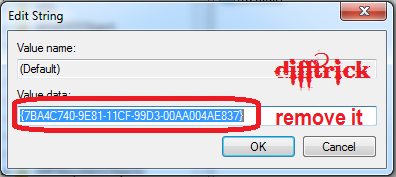

Post a Comment